How to start? :
Working with EazyAUTO4... |
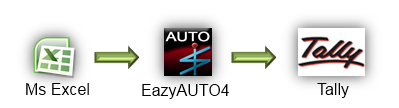
How to Start...
- Open Tally & select company & minimized Tally.
- Open EazyAUTO4 & Select Company opened in Tally.
- Click on " Excel to Tally" from main menu.
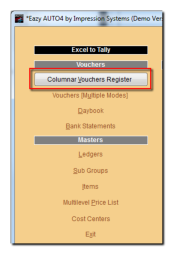
Select desired booking mode from Vouchers / Masters:
- Click on “Use Template”.
- This will open a template sheet in Excel.
- If needed, set options as per settings provided like columns, modes etc.
- Import / copy / feed actual excel data to the template.
- Click on “Generate …” button in Excel template and switch to EazyAUTO4.
- Click on “Refresh …” and overview data to be posted to Tally.
- Click on “Book ….” & data will be posted in Tally…
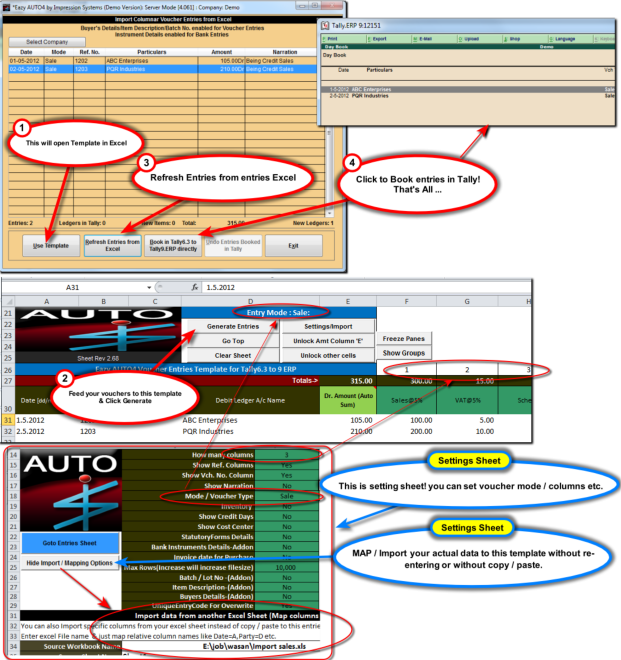
Did you know ?...
- Entriesreg.xls template can be used for almost all types of vouchers.
- Entriesreg.xls template has max 81 column limit for ledgers.
- You can save templates in different names at different locations. When you want to use these templates, just open it from Excel or file explorer. Work on it & click on “Generate….”
- Column MAPPING setting is one time setting to import data in templates.
- You can you almost all Excel Formulas while MAPPING column names.
- You can select Tally’s ledger names in Excel using “Active LedList” option in EA4.